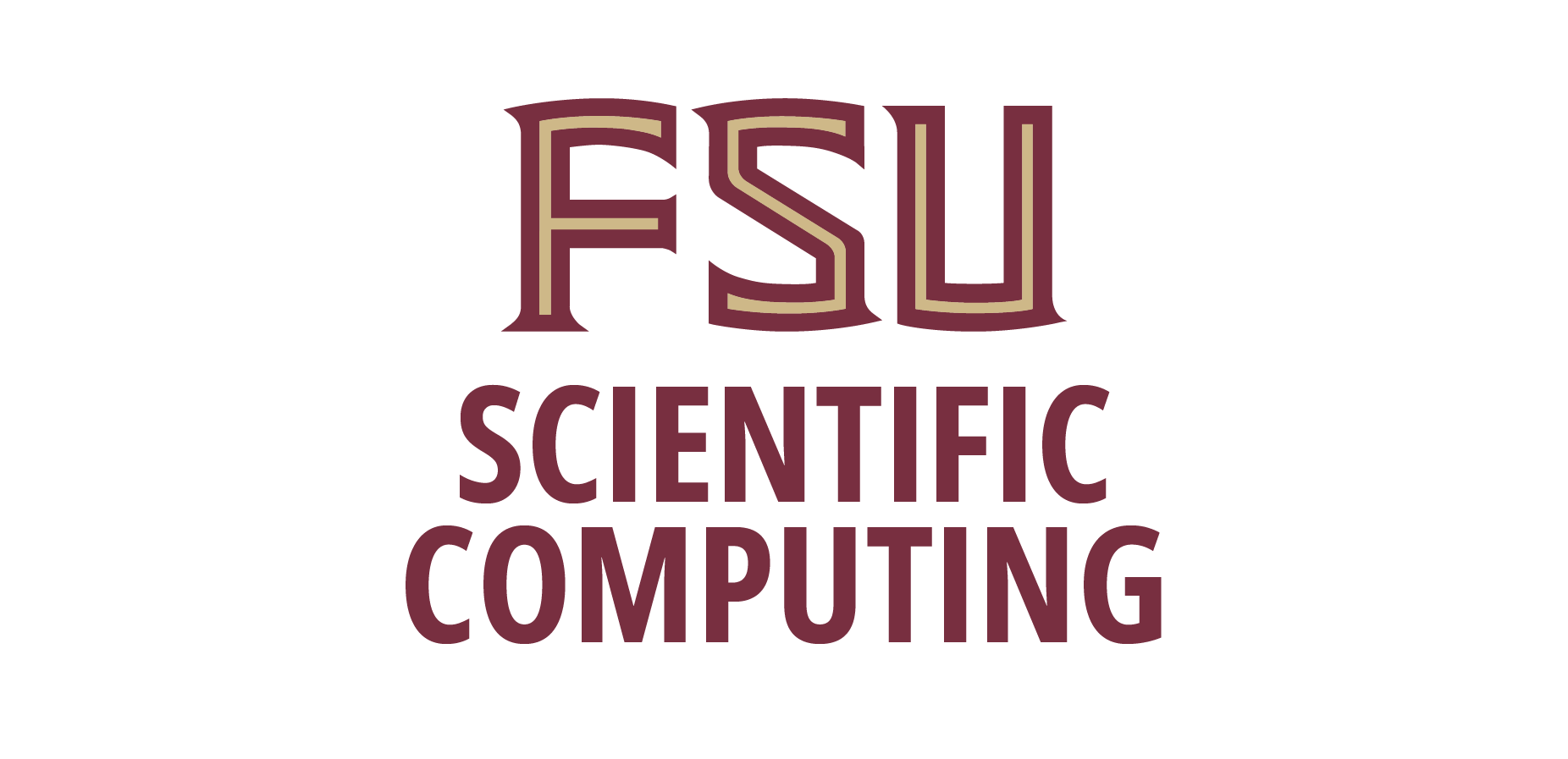SSHFS
Windows 10
We assume you have installed BOTH stable versions of winfsp and sshfs (msi packages of v1.12 and v3.5 at the time of this writing), which are available at
https://github.com/winfsp/winfsp
https://github.com/winfsp/sshfs-win
Open the file explorer, right-click "This PC" from the menu on the left pane and select the option "Map Network Drive". Choose a letter (z:) to map the remote folder, in "Folder" box, type in the sshfs command:
\\sshfs.r\Make sure to use your own lower case FSUID.This email address is being protected from spambots. You need JavaScript enabled to view it. \home\fsuid
You can do the same from CMD prompt:
net use z: \\sshfs.r\This email address is being protected from spambots. You need JavaScript enabled to view it. \home\fsuid
Mac OSX
You can install BOTH macFUSE and SSHFS (v4.4 and v2.5 at the time of this writing) from
https://sbgrid.org/corewiki/faq-sshfs.md
Now you can mount the remote home directory to /my_local_directory_path as follows:
sshfsMake sure to use your own lower case FSUID.This email address is being protected from spambots. You need JavaScript enabled to view it. :/home/fsuid /my_local_directory_path
Linux
SSHFS is the preferred method to access your files remotely. SSHFS is available for most Linix/Nix* architectures and Windows.
For a typical Unix mount:
mkdir -p /my_local_directory_path
sshfsThis email address is being protected from spambots. You need JavaScript enabled to view it. :/home/fsuid /my_local_directory_path
Legacy Acces to Samba Shares
Windows 10
Samba resources are only available from the departmental internal networks.
From Windows clients, user can map the resource as a drive or simply type in (Windows Key+E) UNC path name:
\\fs.sc.fsu.edu\sharename\destination\directory
For example,
\\fs.sc.fsu.edu\fsuid
Mac
From Macintosh clients, choose Finder > Go > Connect to Server... (Command+K) menu and enter the following for Server Address:
smb://fs.sc.fsu.edu/sharename/destination/directory